Switch from IDE to AHCI after installing windows 7 and windows 8
Advanced Host Controller Interface (AHCI) is a technical standard defined by Intel that specifies the operation of Serial ATA (SATA) disk controllers. When it is supported by your operating system and PC hardware, you will get the benefits of features such as native command queuing and hot swapping. For an older OS like Windows XP which does not support AHCI mode out of the box, without OEM-supplied drivers, it is possible to turn on the legacy (IDE) mode in the BIOS to get it to install properly. If your installed your Windows 7 or Windows 8 accidentally in the legacy IDE mode, and want to switch to the AHCI mode, Windows will not boot after you switch from IDE to AHCI in the BIOS. Here is how to fix it.
First switch SATA to the legacy/IDE mode. Please refer to your motherboard manual to learn the exact location of the SATA options in your BIOS. In Windows 7
Open the Registry editor.
Navigate to the following key
HKEY_LOCAL_MACHINE\SYSTEM\CurrentControlSet\services\msahci
Tip: How to jump to the desired registry key with one click.
Change the Start DWORD value from 3 to 0 as shown in the picture below.
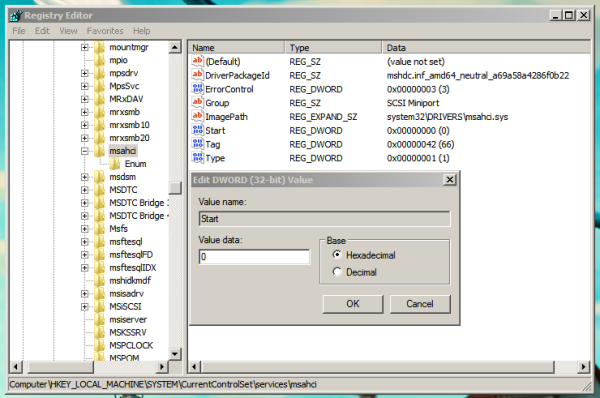
Reboot your PC and set the SATA mode to AHCI.You are done. Now Windows 7 will boot successfully. In Windows 8 and Windows 8.1 Option one
Power down or restart the computer and enter the system BIOS.
Change the ATA Drive setting back to ATA Mode, press enter to accept the change and restart the computer.
Click Yes to the Warning about the detected mode change on the embedded ATA controller.
The system will boot normally to the Start screen.
NOTE: Be sure you know the Local Admin account and password and are able to boot successfully before proceeding.
Open an elevated command prompt and run the following command to enable Safe Mode boot:
bcdedit /set {current} safeboot minimal
Restart the computer and boot to the system BIOS.
Change the ATA Drive setting from ATA/IDE Mode to AHCI Mode, press enter to accept the change.
Click Yes to the Warning about the detected mode change on the embedded ATA controller.
The system will boot normally to the Start screen in Safe Mode.
Open an elevated command prompt and run the following command to remove the Safe Mode boot option:
bcdedit /deletevalue {current} safeboot
Restart the computer and boot normally, the system will boot successfully to the Start screen.Option two
Open the Registry editor.
Navigate to the following key
HKEY_LOCAL_MACHINE\SYSTEM\CurrentControlSet\services\storahci
Change the Start DWORD value from 3 to 0.
Reboot your PC and set the SATA mode to AHCI.That's it
You are here: Home » Windows 8.1 » Switch from IDE to AHCI after installing Windows 7 or Windows 8
Support us
Winaero greatly relies on your support. You can help the site keep bringing you interesting and useful content and software by using these options:
Bitcoin: 18amKj99FCPUfnnpqZ6XCG2h3TGeUTCeY7
Connect with us
For your convenience, you can subscribe to Winaero on the following web sites and services.
@winaero
TelegramIn addition, you can share this post.
Share
Tweet
Share
RedditThis entry was posted in Windows 8.1 and tagged IDE to AHCI, Windows 7, Windows 8 on June 22, 2014 by Sergey Tkachenko. About Sergey Tkachenko
Sergey Tkachenko is a software developer from Russia who started Winaero back in 2011. On this blog, Sergey is writing about everything connected to Microsoft, Windows and popular software. Follow him on Facebook, Twitter or Google+. View all posts by Sergey Tkachenko → Post navigation ← How to paste as plain text in Firefox without third party plugins Microsoft to block old versions of Skype for Windows and OS X, forces users to upgrade → 22 thoughts on “Switch from IDE to AHCI after installing Windows 7 or Windows 8”
Phil
works like a charm! thanks!
Reply ↓
Sergey Tkachenko Post author
you are welcome :)
Works for my Win7 too
Reply ↓
Ed Tittel
Is there a similar trick to switch 8.1 from RAID to AHCI?
–Ed–
Reply ↓
Sergey Tkachenko Post author
Hi Ed
Let me look :)
Reply ↓
Jimmy
RAID and AHCI driver is virtually interchangeable. You should be able to change your BIOS from RAID to AHCI without changing anything in windows.
Reply ↓
Phil
on Windows 8/8.1, how do i lookup the file association online instead of the Windows Store online?
Reply ↓
Sergey Tkachenko Post author
Some Group Policy trick should have.
I will look for the appropriate tweak.
Reply ↓
Sergey Tkachenko Post author
Due to the updated “Open With” dialog, MS has removed the group policy setting to configure the Internet Association service. So, only this can help (3rd party solution): https://winaero.com/blog/get-the-classic-open-with-dialog-on-windows-8-1-and-windows-8-using-openwith-enhanced/
Reply ↓
Phil
Thanks!
Reply ↓
Ed Tittel
Thanks, Sergey! I appreciate you taking the time to work through the Windows 8 side of things.
Best wishes,
–Ed–
Reply ↓
Fer
Like a charm, mate, thanks !!!!
Reply ↓
alan
Does it have any side effect when i doing this tweak? Like any driver issue?
Reply ↓
Sergey Tkachenko Post author
AFAIK, no, it does not have any side effect.
Reply ↓
onehalfkiller
Hey thanks so much for this tutorial ;)
it works! xD
Reply ↓
Jon
Please note that AHCI device driver has to be already installed before applying fix
otherwise this will not work.
Reply ↓
EBIN
Huh I already had that Start value set to 0 without me changing it and I’m on IDE. How is that possible?
Reply ↓
Aleksa Siriski
Does it work with Windows 10?
Reply ↓
Sergey Tkachenko Post author
It should work.
Reply ↓
barry
doesn’t work for windows 7, the default value for “Start” is already 0
Reply ↓
SavedUser
Thanks, solution for windows 7 works!
Reply ↓
Wahyu A
It’s working !!! Thank you… Matursuwunsanget !!!
Reply ↓
Yadu Dynasty
Thanks it worked!https://winaero.com/blog/switch-from-ide-to-achi-after-installing-windows-7-or-windows-8/